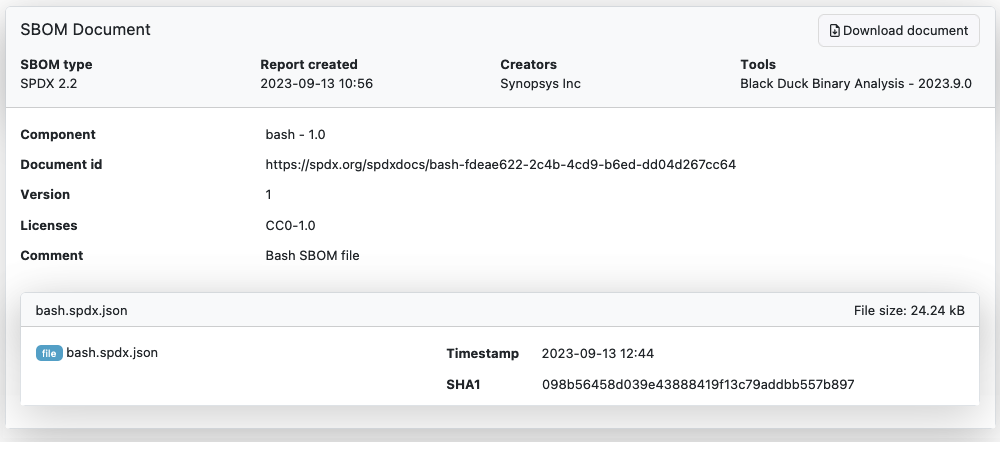The Details Tab
On the details tab, you will find details and file statistics for your scan. Additionally, you change scan configuration settings from here.
Application Version
You can give a version for your scan result. This is useful for monitoring, grouping, searching, and sorting scan results.
Protect from Data Retention
The data retention settings tell Black Duck Binary Analysis how long to keep binary files and other artifacts after your scan is complete.
To ignore these settings for this scan, turn on the Protect from data retention toggle switch. Then, binary files and scan results for this scan will never be deleted.
For more information about data retention, see the Administrator Guide.
Notify on New Vulnerabilities
When enabled, notifications on new vulnerabilities for a scan result are sent to all group members with notifications enabled. Users can configure notifications settings by selecting their user name from the upper right corner and then go to User settings.
Remove Application
You can remove the uploaded application and any related analysis.
Custom Data
You can store different key values for analysis. A key value can be, for example, a product version, project, department or a comment. Results can be filtered according to key values.
File
Under the File subheading you can replace the current file or remove the file. File details are displayed.
Analysis
Displays the versions of the fingerprints used for matching components and the analysis settings used in this scan.
File Content
File content tab shows the amounts and sizes of files recognized in the scan. Component codetypes, application types, filetypes and mimetypes are displayed. Unrecognized files are shown as data. File types and file sizes are displayed both as a visualization and as a table.
Analysis Configuration file
This tab displays the .yaml configuration file which was used to configure the scan. You can copy the .yaml file contents by clicking on the upper right hand corner of the file.
For more information about how the configuration file is used, see Analysis Configuration File
SBOM document(s)
When you have uploaded SBOM files, the SBOM document(s) tab is visible on the Details page. The tab displays information on the SBOM document, including SBOM type, component, version and license data. The SBOM document can be downloaded from the upper right-hand corner of the tab.