Reports and Exports
You can download reports and exports from the Vulnerability analysis tab or by clicking on the three dots above your application in the Group > Applications tab.
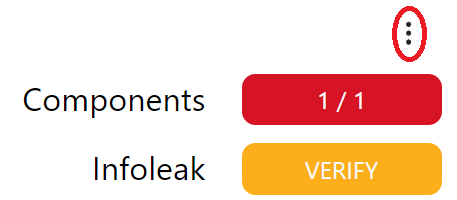
Export Summary Data as PDF
You can export a summary as a PDF.
- On the Vulnerability tab, choose Export.
Figure 2. The export button 
- Choose Summary as PDF, then click Next.
- Select which CVSS version you want to use. Then click Next.
- The summary is downloaded.
Export Software Bill of Materials (SBOM)
- On the Vulnerability tab, choose Export.
- Choose Software Bill of Materials (SBOM).
Figure 3. SBOM export 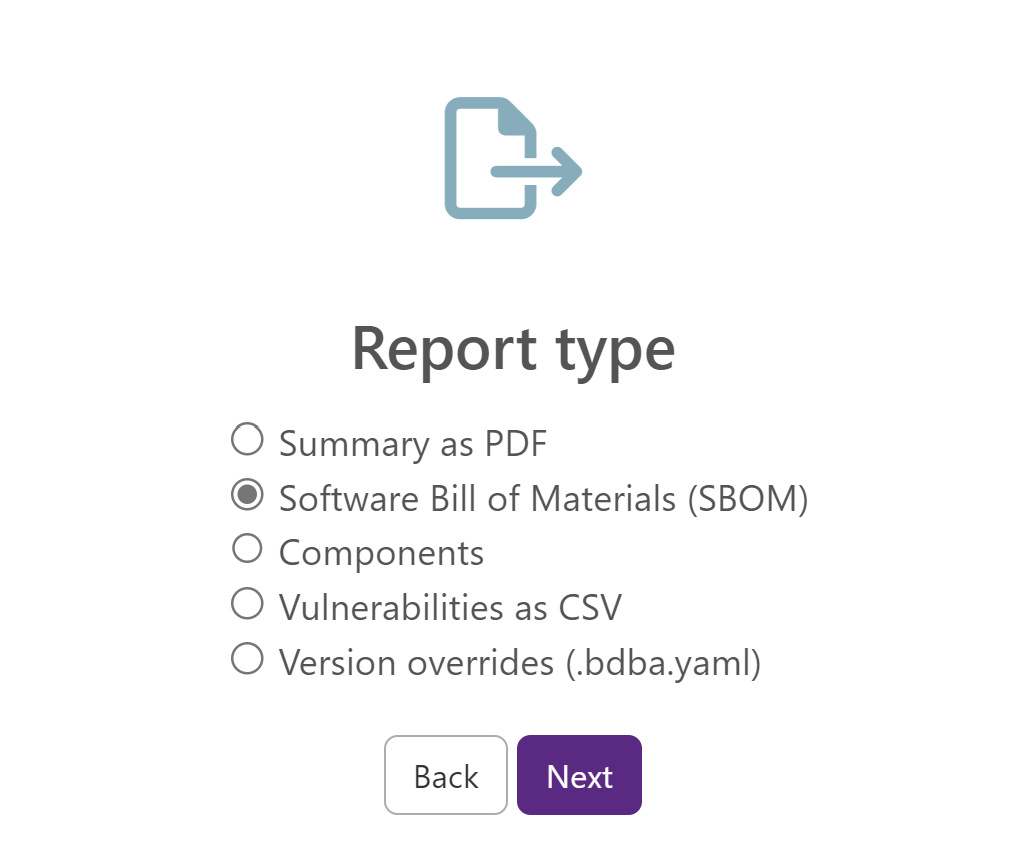
- Select the SBOM format:
- SPDX
- CycloneDX
- CycloneDX VEX triages
- For SPDX:
- Select which CVSS version you want to export.
- Select if file paths are included.
- For CycloneDX:
- Select inluded vulnerabilities.
- For critical and high vulnerabilities, select the CVSS version.
- Select if file paths are included.
- Select the output format.
- For CycloneDX VEX triages:
- Select if automatic remediations are included
- Click Next.
- The SBOM is downloaded.
Export Component Report
- On the Vulnerability tab, choose Export.
- Select Components.
- Select the output format:
- CSV
- BDIO
Figure 4. Output format selection 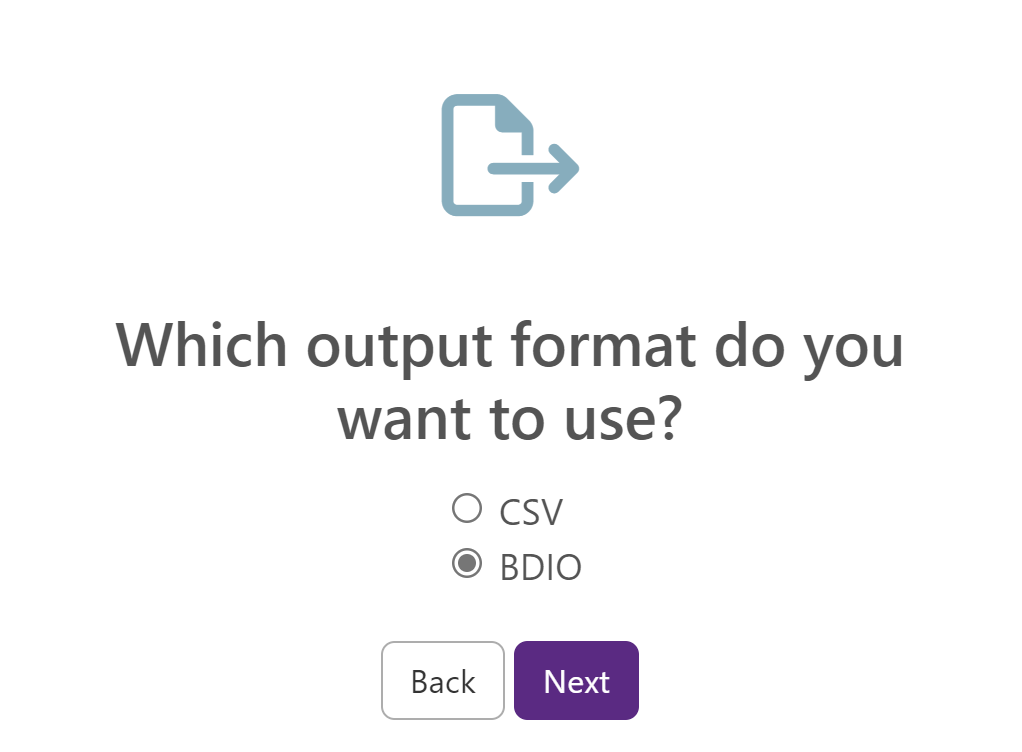
- For CSV, select the separator.
- Click Next.
- The report is downloaded.
Export Vulnerabilities as CSV
- On the Vulnerability tab, choose Export.
- Select Vulnerabilities as CSV.
- Select which vulnerabilities you want to include.
Figure 5. Vulnerability selection 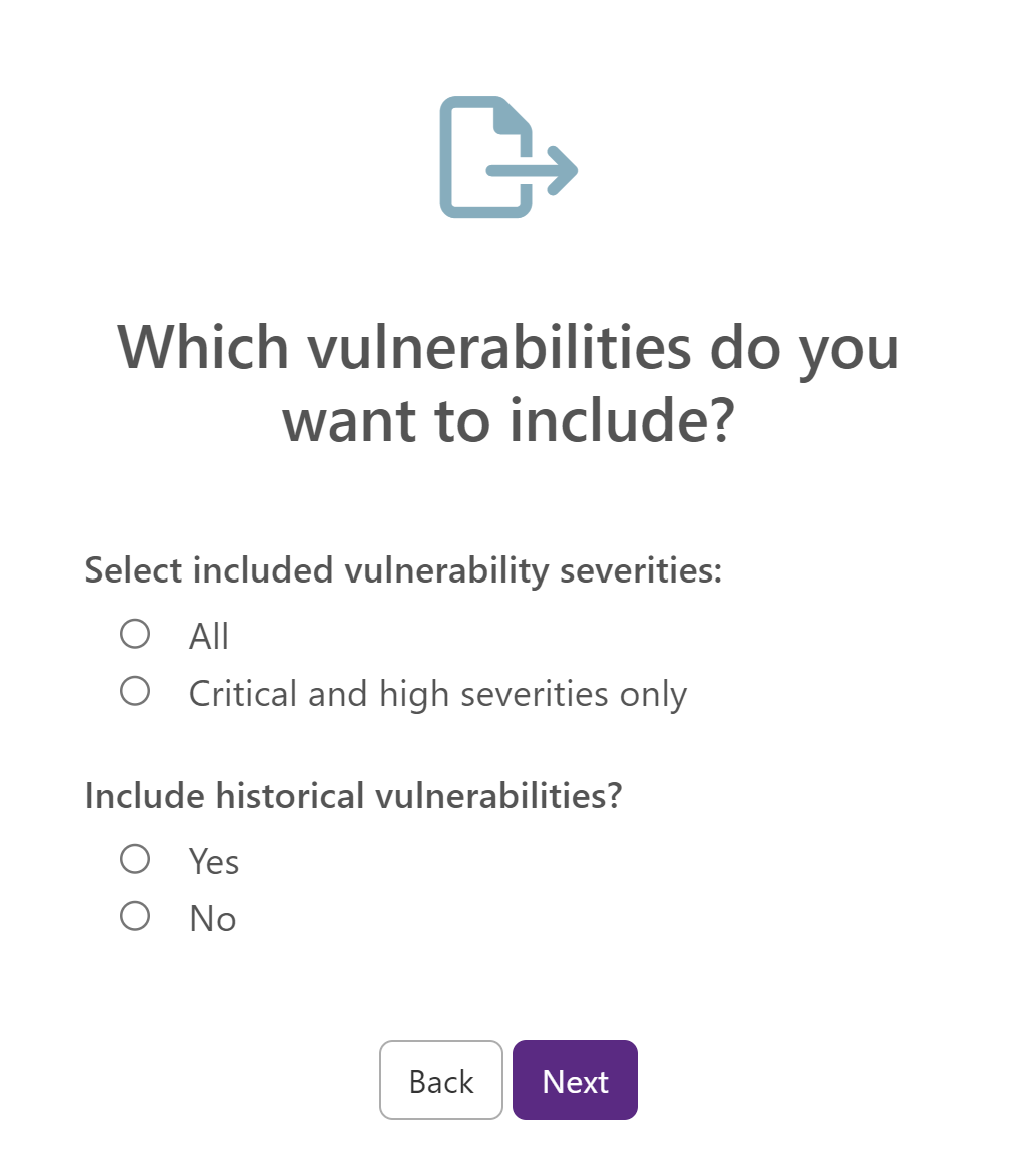
- For critical and high severities, select the CVSS version.
- Click Next.
- The CSV file is downloaded.
Export Triages
- On the Vulnerability tab, choose Export.
- Select Triages.
- Click Next.
- Select the CSV or .yaml file format.
- Click Next.
- Your triages are downloaded.
Export Version Overrides
- On the Vulnerability tab, choose Export.
- Select Version Overrides (.bdba.yaml).
- Click Next.
- The version .yaml file is downloaded.
Export Comparison Data as JSON
You can export the comparison data of two application versions you have uploaded as a JSON file.
- On the Groups tab, choose Applications.
- Select the application versions which you want to compare.
- Click on Compare.
- In the comparison page, click on Export.
- The JSON file is downloaded.
Export Static Code Analysis Results
- On the Vulnerability tab, choose Export.
- Select Static Code Analysis Results (SARIF).
- Click Next.
- The static code analysis results are downloaded.
