Groups
In Black Duck Binary Analysis, scans and users are organized by group. With groups, administrators can organize workflows by project within an organization.
The group hierarchy allows up to five levels of subgroups. You can create a subgroup under another group and you can move groups within the hierarchy. Subgroups do not inherit settings from its parent group.
Members of a group are allowed to upload and review scans within that group. Scans and results are not accessible by users outside of that group. However, users can belong to numerous groups.
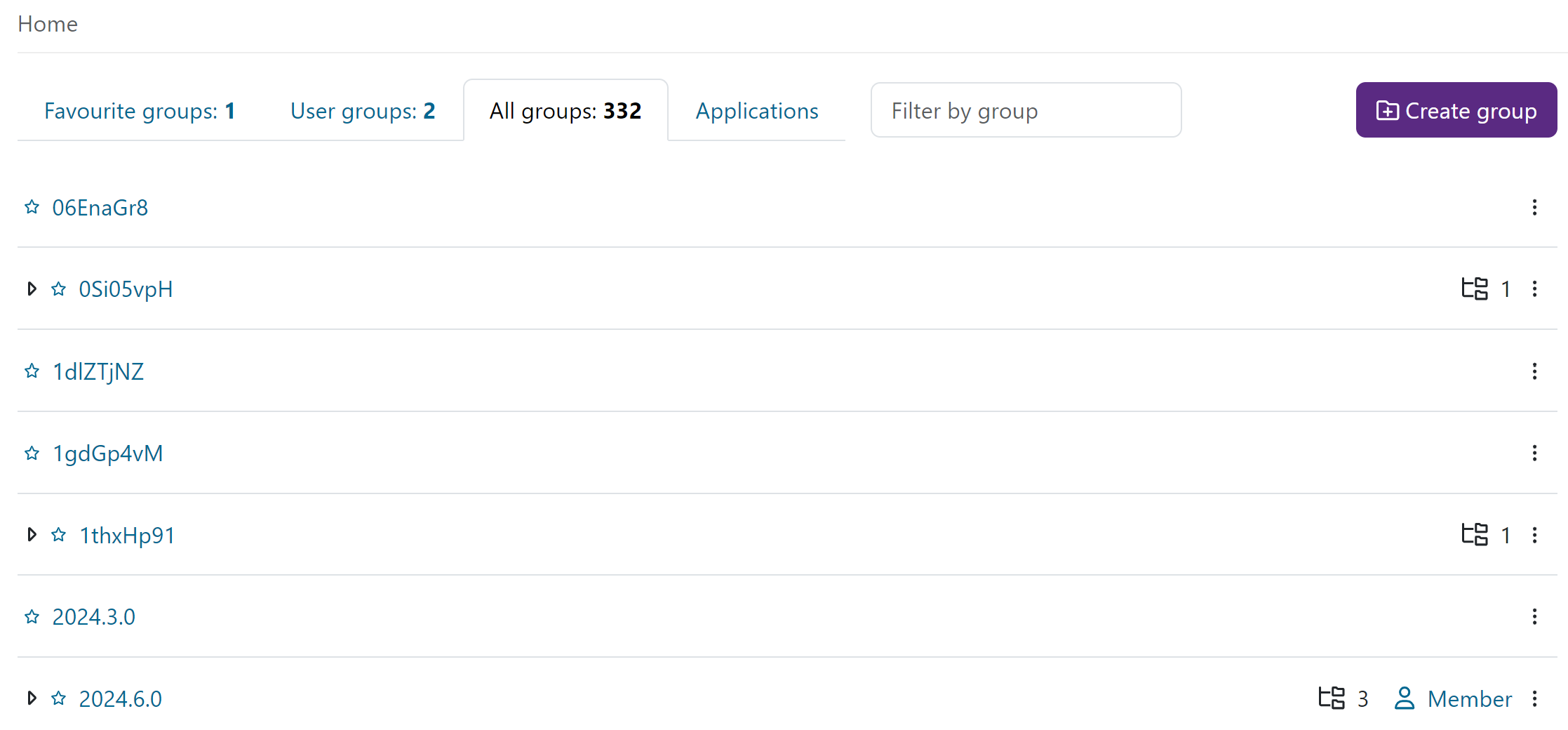
Groups require managers. These rules apply to management of all groups:
- Each group has at least one group manager, but can have more. By default, whoever creates the group is designated as the group manager. Only Administrators and Power users are able to create groups if inheritance is disabled. If inheritance is enabled, also group managers can create subgroups.
- A group manager can add or remove users from that group. Managers can add or remove members individually or can employ LDAP groups, if LDAP is available.
- A group manager can appoint any other member of the group as a group manager, including a Read-only user.
- The group manager and group member roles are inherited downwards to all subgroups when inheritance is enabled in Account Settings. If inheritance is disabled, no roles are inherited.
- By default, an Administrator or Power user can manage any group, because they have group manager privileges for every group within the organization.
Group Details Tab
The group details tab displays the following information:
- Applications analyzed - How many applications are currently in the group. Removed applications are not counted.
- Applications vulnerable - How many applications have at least one known vulnerability.
- Components identified - How many components were identified. Every component in every application is counted.
- Components vulnerable - How many of those components have at least one known vulnerability.
- Vulnerabilities identified - The sum of known vulnerabilities.
- Bytes scanned - Total size of uploaded files.
- Bytes average per app - Total size of uploaded files divided by the count of uploaded files.
- Bytes disk used - Disk space used by the group. The sum of the sizes of uploaded files which are still in file system.
Creating Groups
To create a new group, select Add group from the home page. You must give the new group a name, and optionally a description.
If you are using LDAP, you can automatically include all LDAP users to the group by selecting All LDAP users are members implicitly. For details on LDAP configuration, see the Configuring LDAP section.
All groups
The All groups tab shows all groups in a tree view. From the three dots it is possible to:
- edit a group
- remove a group
- create a subgroup
- move a group
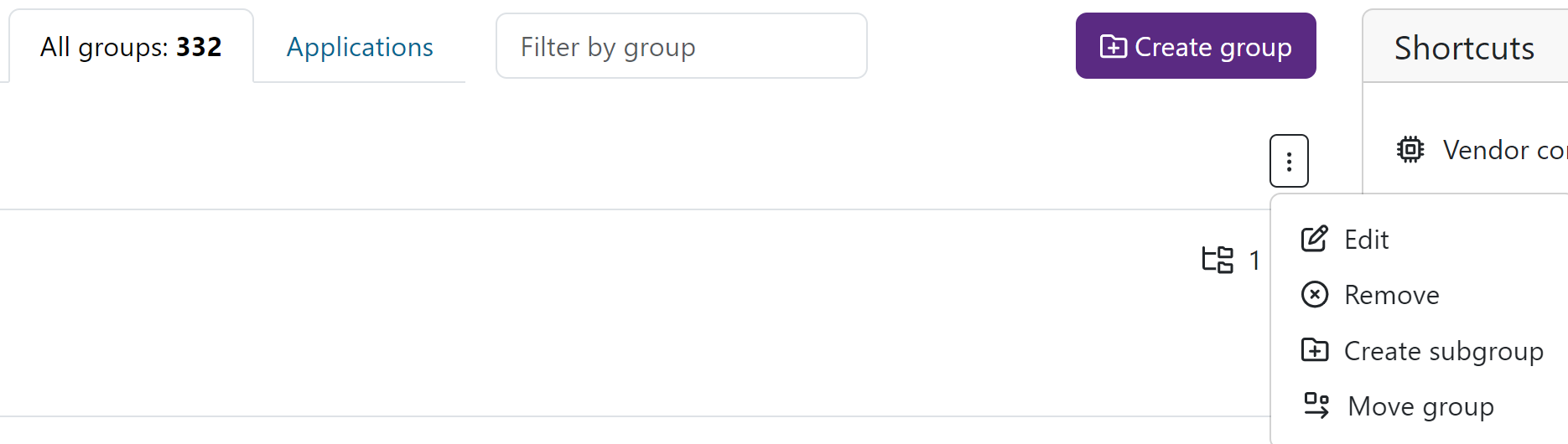
The menu is visible to group managers and company admins.
Applications
The Applications tab displays the scanned applications. The scans display the binary details, the number of components, a color-coded diagram of vulnerable components and the infoleak verdict.
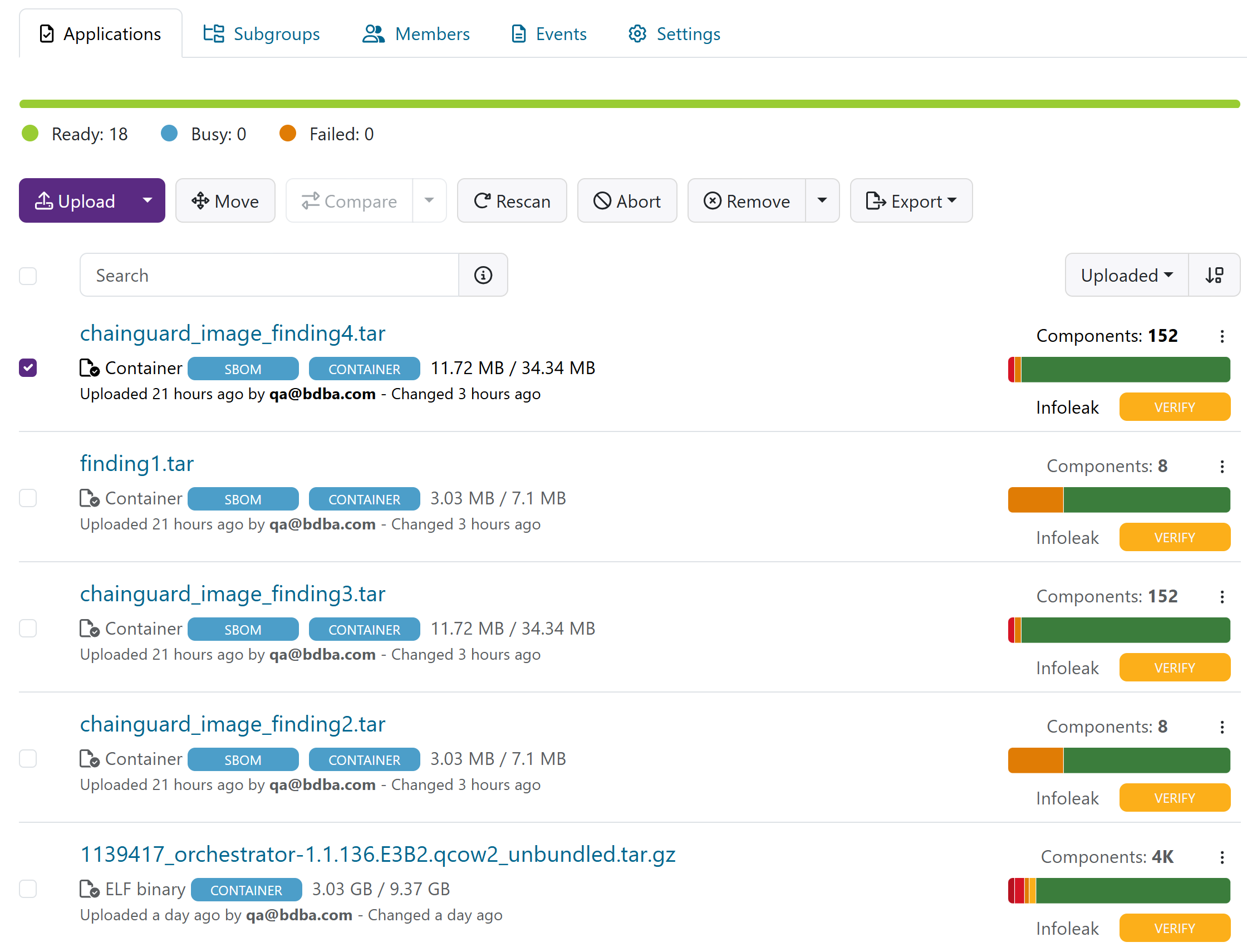
Sub Groups
You can see all subgroups for a group from the Subgroups tab on the group page.

To create a new subgroup, do this:
- From the home page, select the group you want to create a subgroup for.
- Next, select the Add subgroup button on the right-hand side of the page.
- Give the group a name and description.
- Select Create.
Moving Groups
You can move a group in the group hierarchy by setting a new parent group for it.
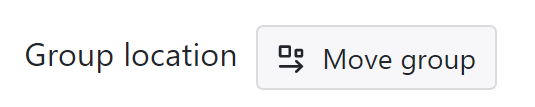
To move a group, do this:
- From the home page, select the group you want to create a subgroup for.
- Go to the Settings tab.
- Next, select the Move group button next to Group location.
- Select the desired parent group for the group.
- Select Save.
Removing Groups
You can remove a group and its associated data. Removal of a group means:
- All results are removed
- All binaries are removed
- Users are not removed
To remove a group:
- From the home page, select the group you want to remove.
- Go to the Settings tab.
- Next, select the Remove group button.
- You are asked whether you want to remove the group and to review the group-associated data. Click on the link to review the data.
- Click on Yes.
Creating Group Managers
To grant group manager privileges to a user:
- Select Groups > my group, where my group is the name of the target group.
- Select the Members tab on the group page.
- In the list of members, find the target user account.
- On the pulldown menu near the user name, choose Group Manager.
SAML
You can map your group to a SAML group by entering the name(s) of the SAML group(s) in Group settings. The provider's group attribute key has to be set in SAML settings.
Allow File Downloads
It is possible to allow users to download the uploaded binary file from the scan result page. By default, this is disabled.
To enable this, you first need to allow group managers to toggle this setting on group level:
- On the pulldown menu under your user name, select Account Settings.
- Select Groups from the right hand menu.
- Under Allow file downloads, turn on the Allow group managers to enable file downloading for users toggle.
Now, group managers can enable this feature on group level. By default, this is disabled.
To enable file downloads for a group:
- From Shortcuts, select Manage groups.
- Select a group.
- Go to the Settings tab.
- From the Group settings menu, select Scan.
- Under Allow file downloads, turn on the Allow all users in group to download files toggle.
Inheriting group members from parent groups
You can enable or disable the inheriting of group members from parent groups.
When inheriting is enabled:
- Group managers and group members are inherited to subgroups
- Group managers can create subgroups
When inheriting is disabled:
- No roles are inherited.
- Group managers cannot create subgroups
To set the inheriting of group members:
- Go to Account settings.
- Select Groups.
- Scroll to Inherit group members from parent groups and enable or disable inheriting.
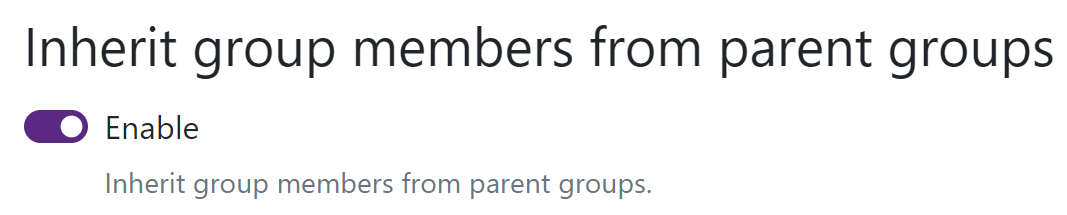
Allowing Group Manager To Invite New Members
To allow group manager to invite new members:
- Go to Account settings.
- Select Groups.
- Scroll to Allow group manager to invite new members and use the toggle switch.
