Information Leakage Settings
Black Duck Binary Analysis scans for potentially sensitive information, but you can limit or disable this feature throughout your organization. Here's how:
Stop All Scanning
- From the Shortcuts, select Account settings.
- From the Account settings, select Scan.
- Under Scan, go to Information leakage, disable scanning by turning off the toggle
switch next to Scan for information leakage.
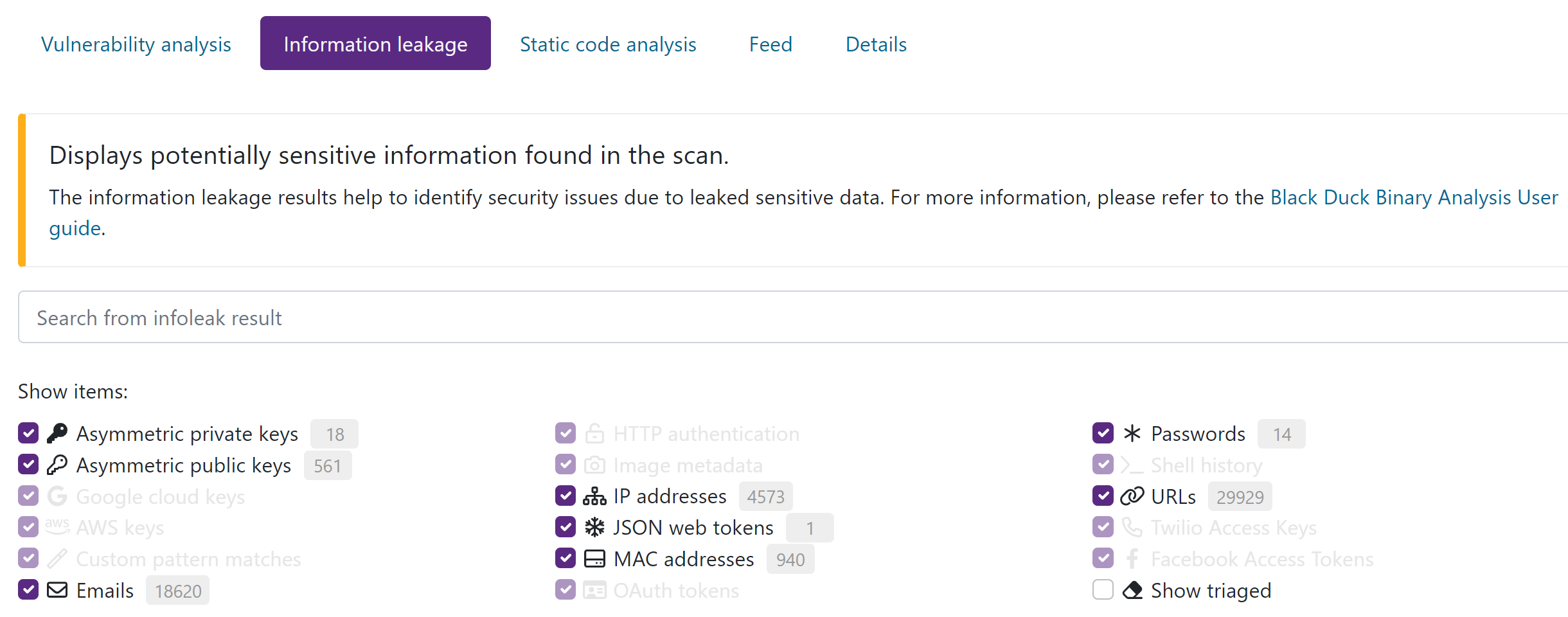
- Select Save Changes.
If you decide to start scanning again, you can turn the toggle switch back on.
Enable Info Leakage Filtering
You can filter out common info leakage types from open source projects.
Current types which can be filtered are URL, Asymmetric keys, IP addresses and Mac addresses.
- From the Shortcuts, select Account settings.
- From the Account settings, select Scan.
- Under Scan, go to Information leakage, disable filtering by turning off the toggle switch next to Enable information leakage filtering.
- Select Save Changes.
Stop Some Types of Scanning
You can disable scanning for certain types of information and still allow others. Here's how:
- From the Shortcuts, select Account settings.
- From the Account settings, select Scan.
- Under Scan, go to Information leakage.
- In the Disable/enable infoleak types area (below the Information Leakage heading), clear the selected items that you want Black Duck Binary Analysis to stop scanning for. Whatever items you leave selected will still appear in the results each time you scan an application.
- Select Save Changes.
Obfuscate Information Leak Results for Certain Findings
In some cases, storing and displaying the found information leakage data could present a security issue. To avoid this, it is possible to obfuscate the information leakage data for certain types. Here's how:
- From the Shortcuts, select Account settings.
- From the Account settings, select Scan.
- Under Scan, go to Information leakage.
- In the Obfuscated infoleak types area (below the Information Leakage heading), select the items that you want Black Duck Binary Analysis to obfuscate the data for. Whatever items you leave cleared will still appear in clear text in the results each time you scan an application.
- Select Save Changes.
Scan Options
There are different scan options you can select to enhance your scan results.
Selecting the Rapid Scan Static toggle switch will use the Rapid Scan Static engine to find issues from static code.
Selecting the Code Similarity toggle switch will scan to detect small components. This is an experimental feature and can slow down scan significantly.
Selecting the Distro package validation toggle switch will enable the Linux distro package validation feature in the scanner. The feature checks that the declared contents of a Linux distro package are present in the scanned binary instead of relying only on the package database information. Enabling or disabling this setting can result in a different number of components reported for the scan.
